Bulk Delete Request Card
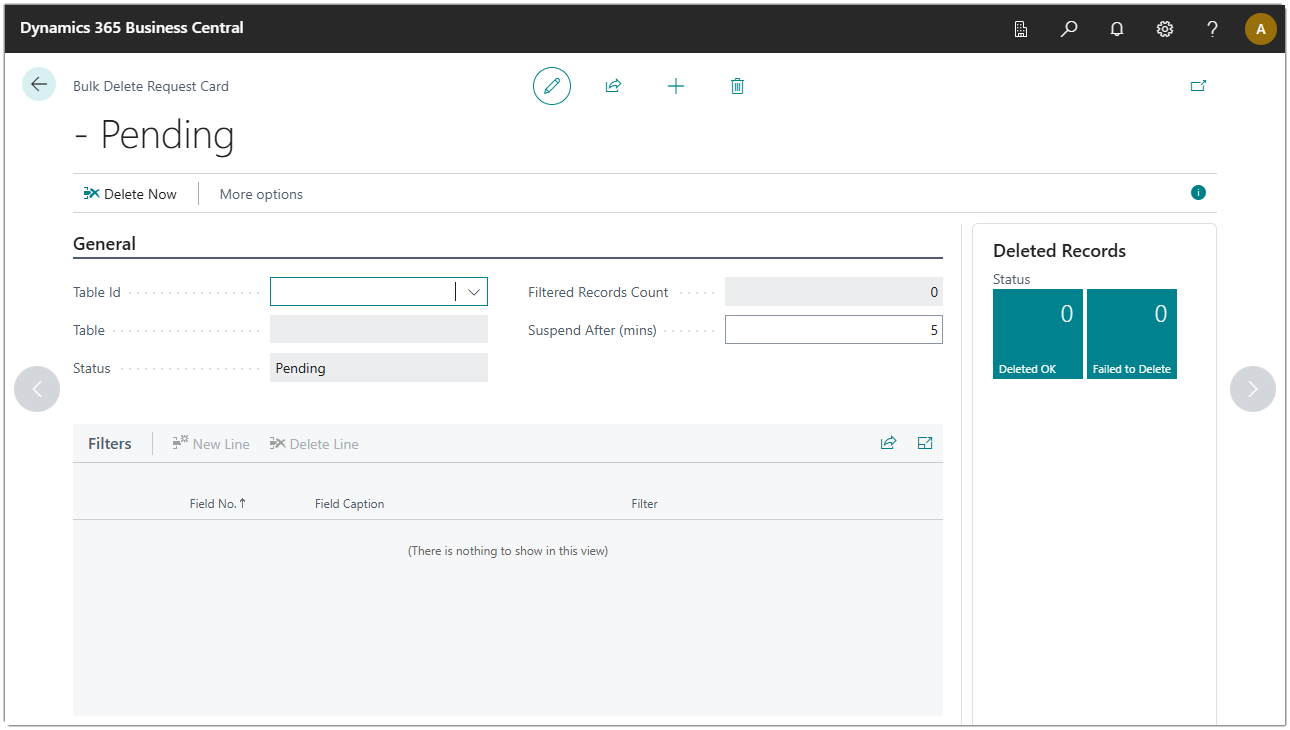
The Bulk Delete Request Card is used to configure a delete request (selecting a table, specifying the filters, and a time in minutes that the request can run before it is suspended).
If you select the Bulk Delete action from a list page such as Customer List, Item List, or Vendor List, the bulk delete request will be pre-populated with the correct Table Id and filters. The default 5 minutes is applied to allow the duration of a running delete to be limited.
After selecting the Delete Now action and confirming the dialog that shows how many records may be deleted, the Deleted OK and Failed to Delete cues will be updated to show the results.
You can drill-down into the cues to show the details of the records that were deleted or the error message that explains why an attempt to delete a record may have failed.
Bulk Delete Requests
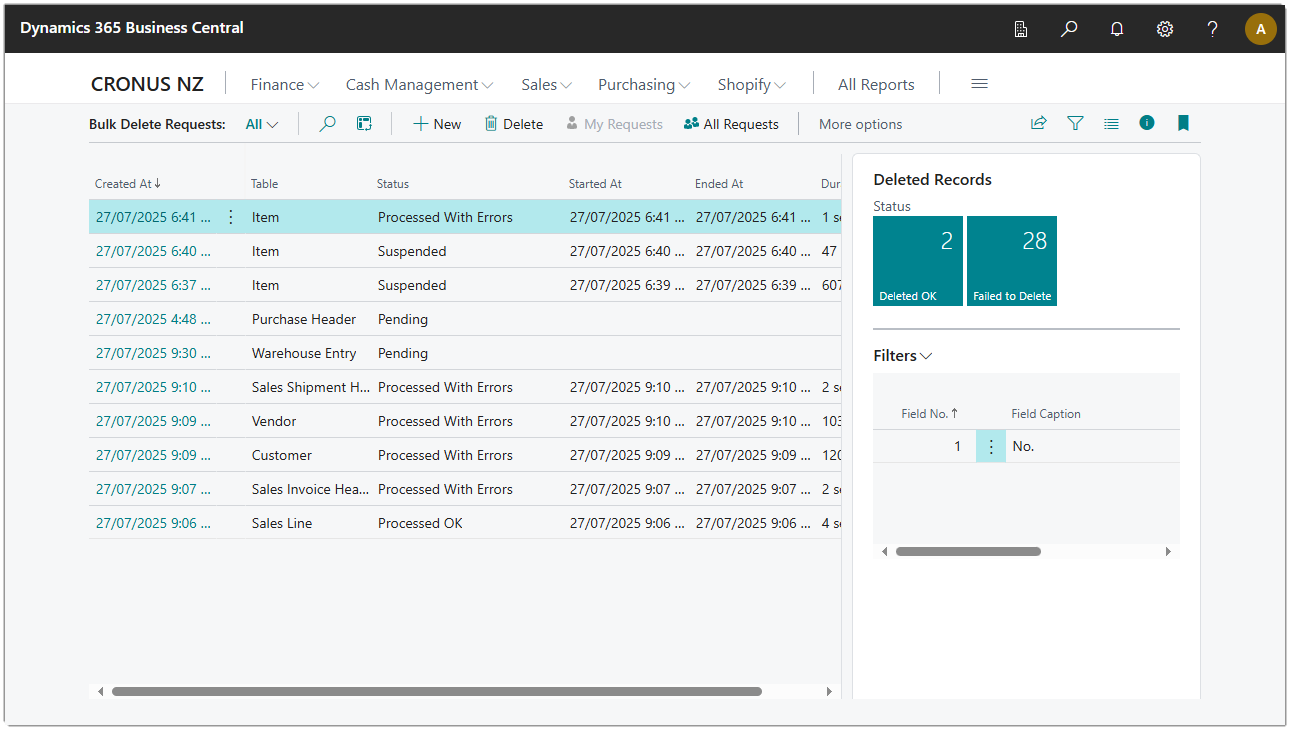
The Bulk Delete Requests list page shows all of the bulk delete request that are linked to your user. You can show all requests by clicking the All Requests action button. You can use this page to manage the request, such as deleting processed requests. You can also click the New action to create a new blank bulk delete request that you can configure for any table.
Customer List
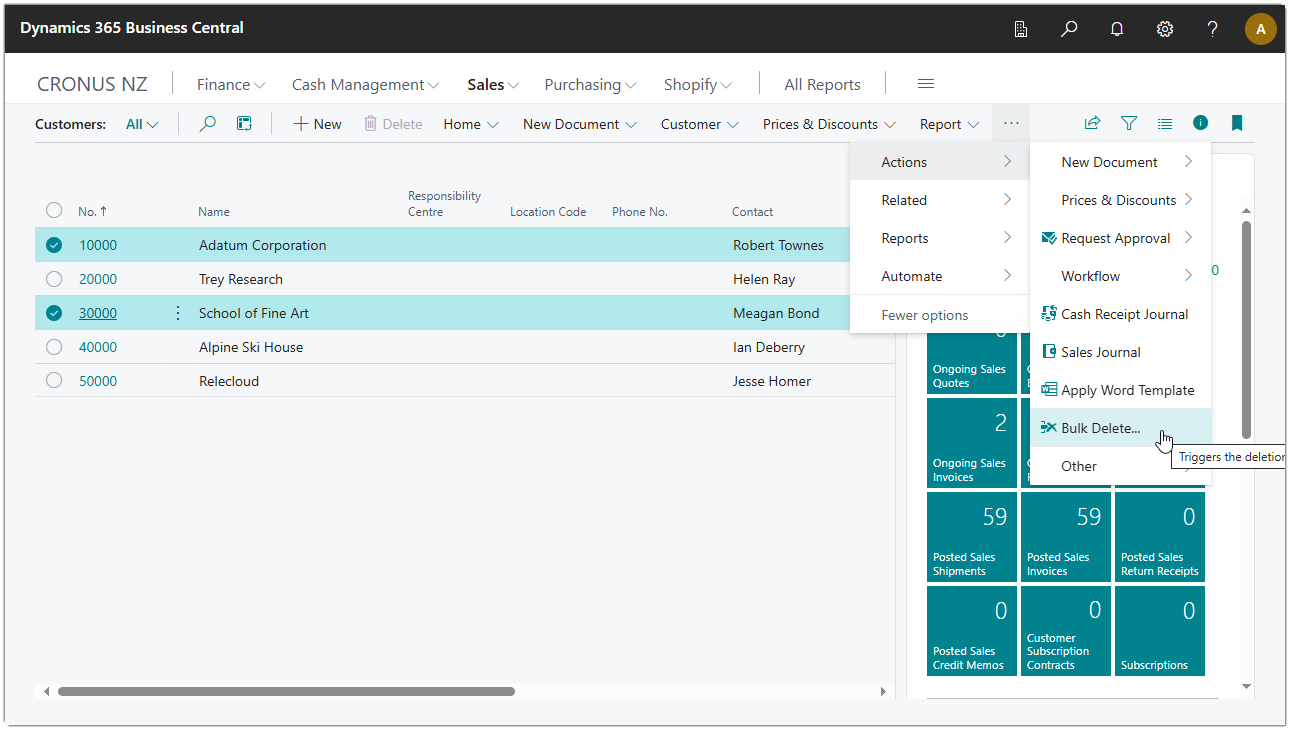
A new action has been added to the Customer List page that will create a new bulk delete request for the currently selected filters.
Delete Requests
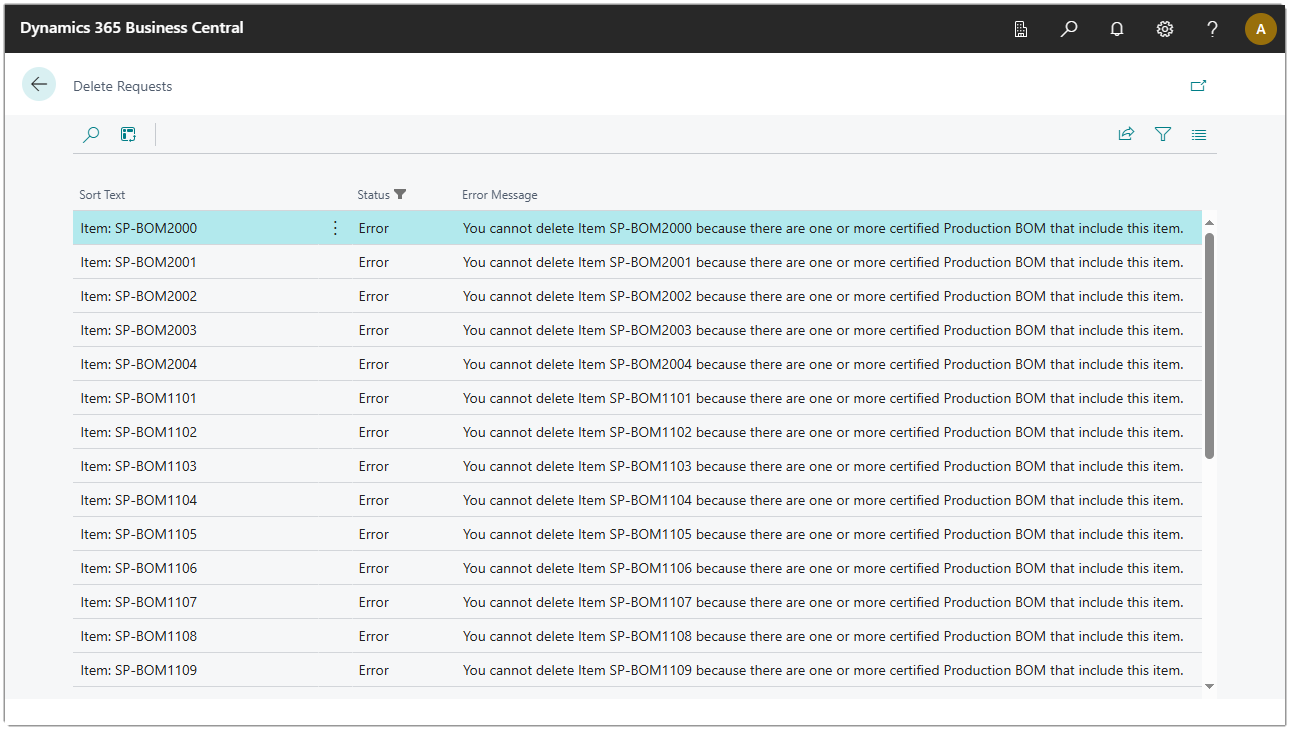
The Delete Requests page is shown when you drill down on a cue from the Bulk Delete Request list or card FactBox. The page shows the status of each record that a delete attempt was made on and the error message, if the delete request was unsuccessful.
Item List
The Item List page has a new action called Bulk Delete that can be used to trigger the deletion of the selected or filtered items.
Vendor List
The Vendor List page has a new action called Bulk Delete that can be used to trigger the deletion of the selected or filtered vendors.